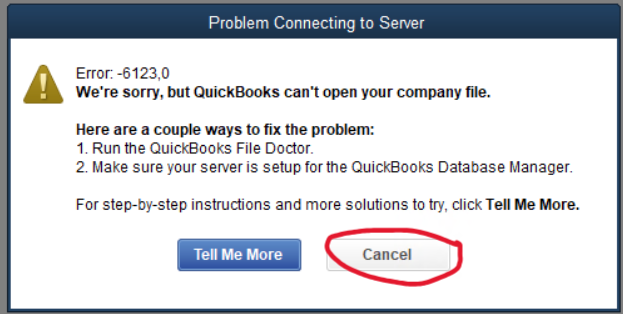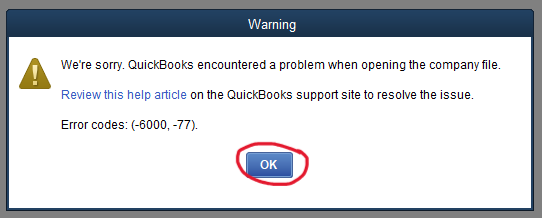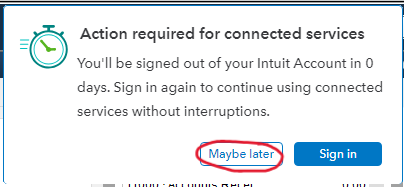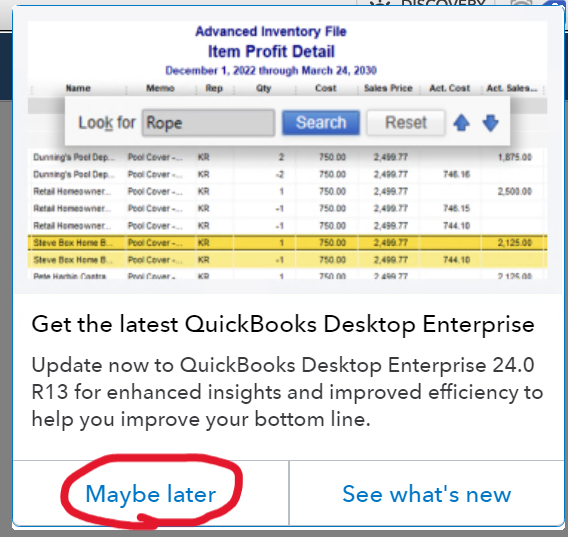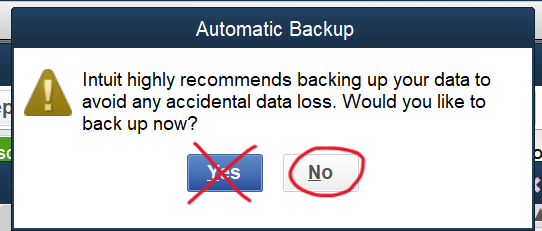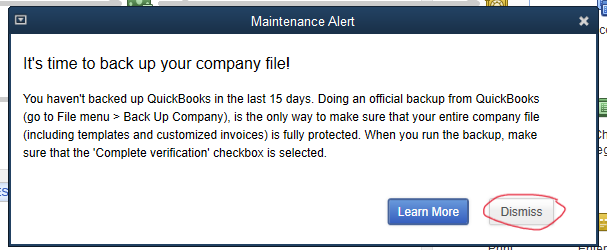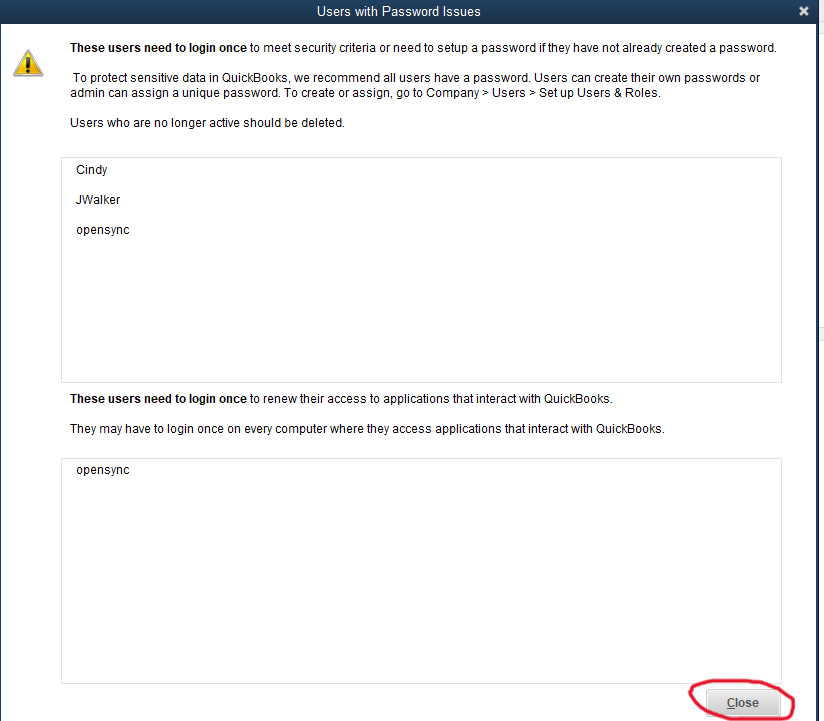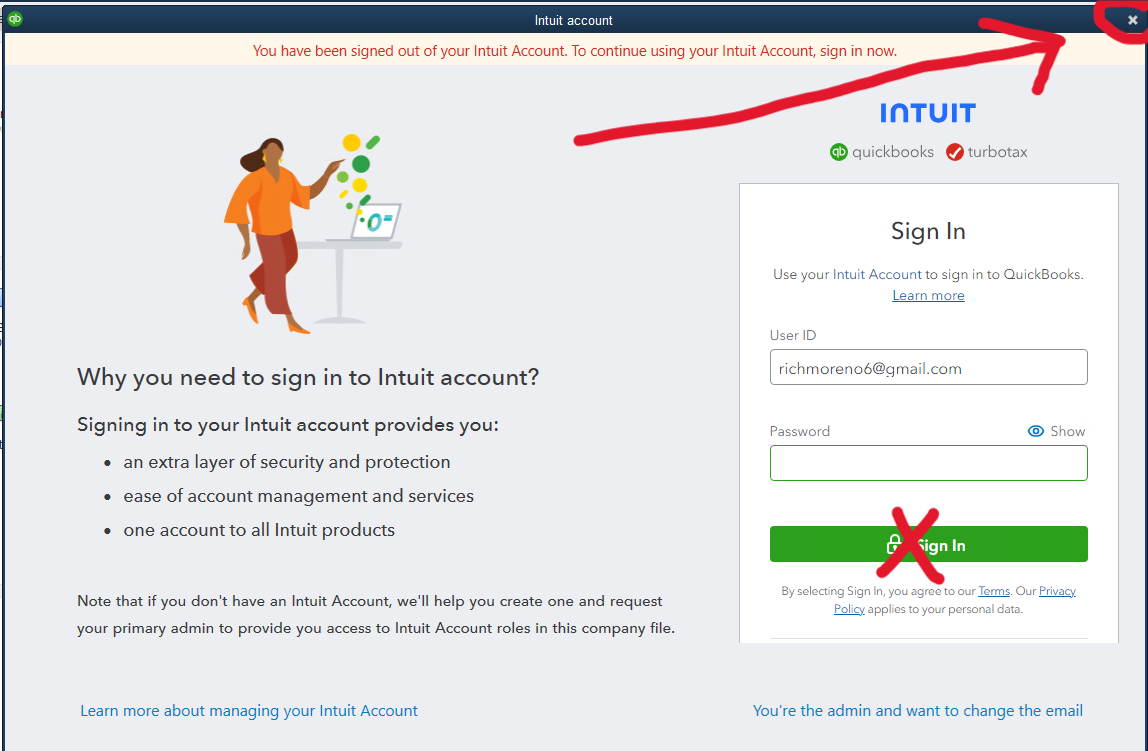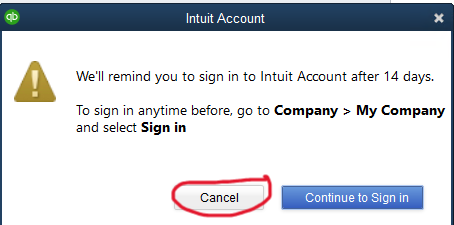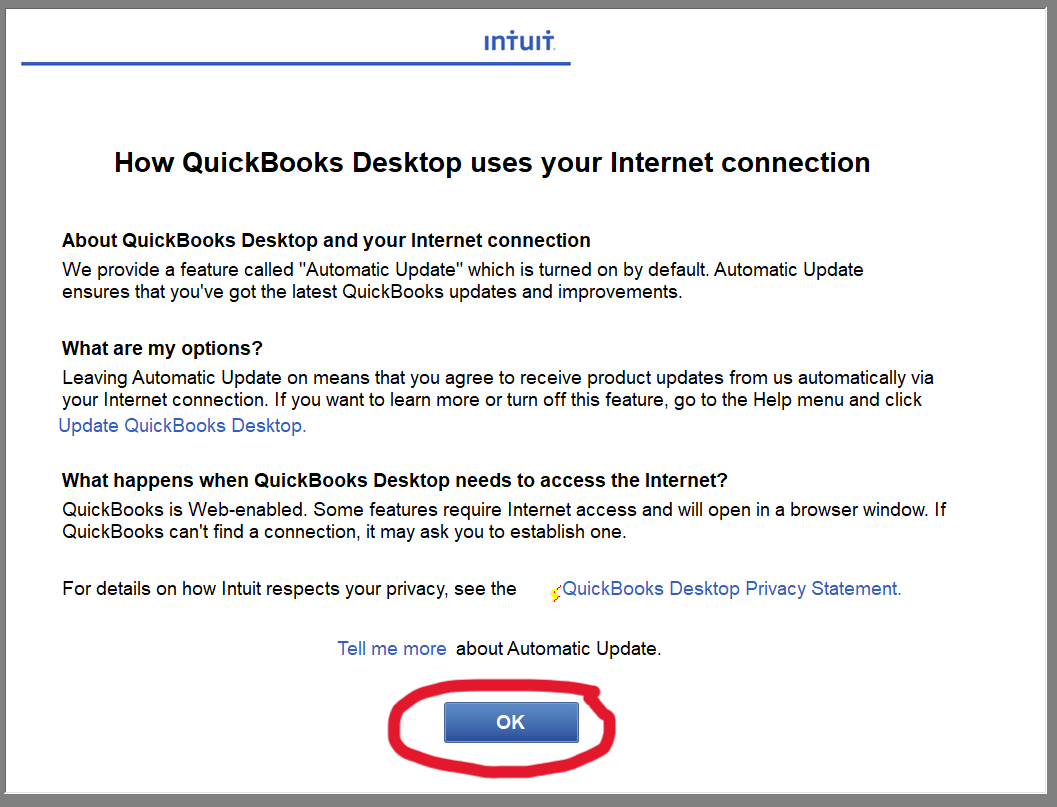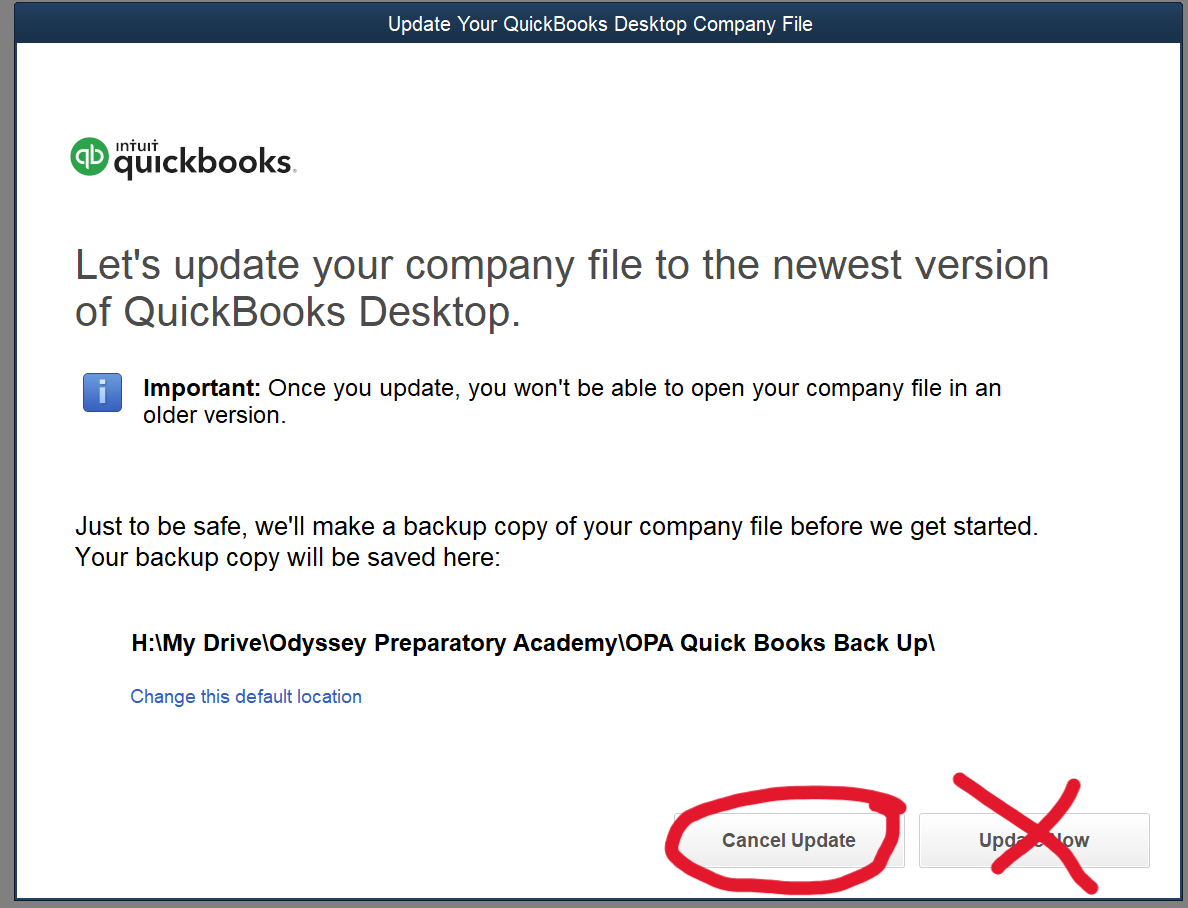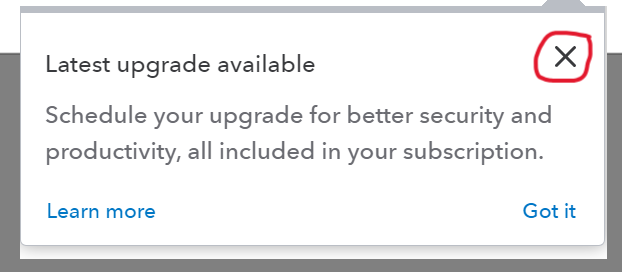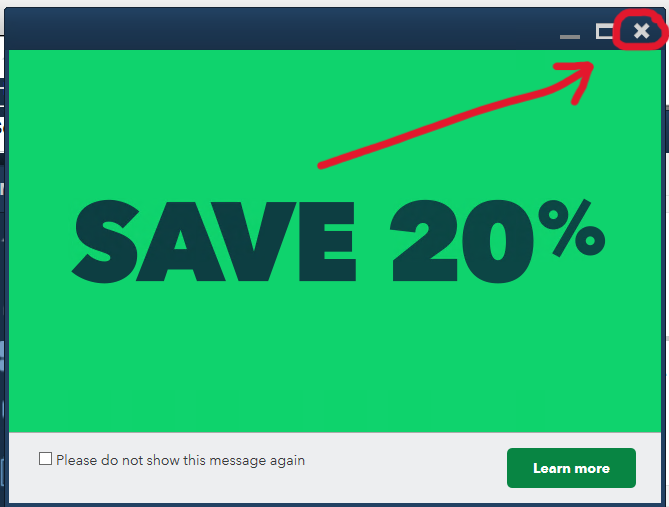|
If you are using a non-Windows device:
-
Install the Remote Desktop client
-
Once the client is installedinstalled, you won’t need to reinstall it; just open the links below links in that installed client
To use QuickBooks Directly:directly:
-
Go to: https://terminal.bhope.org/RDweb
-
Log in with your Building Hope credentials (@ext.local)
-
Click “QuickBooks Enterprise Solutions”
-
Open the downloaded file
-
Log in with the other credentials you were given.
-
QuickBooks will open in a new window on your computer
To log into the Remote Desktop directly
When you are prompted to open a file, you can click on a file from the "Recently Opened" list. Alternatively, if you do not have any recently-opened files or need to find another school, click the "Open or Restore a Company File" and copy and paste this into the filename area:
\\bh-fs\
-
All QuickBooks files are stored on the Q Drive on the server (Only Building Hope staff can access them directly)
-
All client-related files are stored on the F Drive on the server (Only Building Hope staff can access them directly)
-
Clients who access their own QB files will have a drive mapped to their folder (starting with T:)
-
Clients who access their own stored files will have a drive mapped to their folder (Starting with H:)
When you are prompted to open a file, you may click on a file from the "recently opened" list. Alternatively, if you do not have any recently-opened files or need to find another school, click the "Open or Restore a Company File" and copy and paste this into the filename area:
\\bh-fs\
|
Error when loading?
If you have a pop-up that indicates a loading error, just cancel and try again. Some similar alerts might be like this:
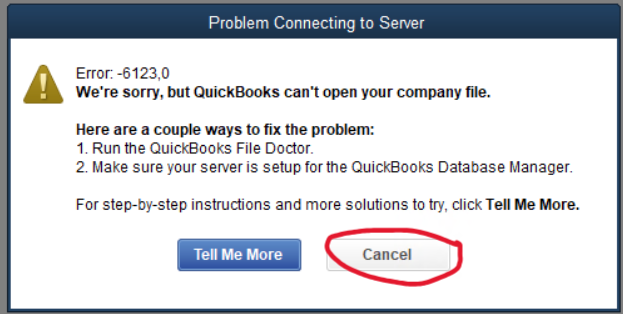
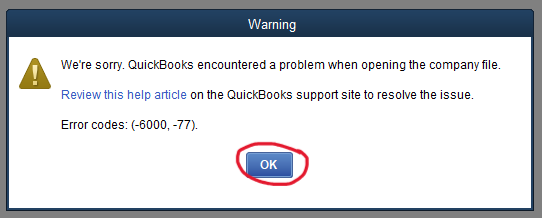
You might encounter additional prompt windows:
When logging into QB please look out for these possible windows or others and you may cancel, decline, etc.
Please do not choose to backup or agree to any QB upgrades.
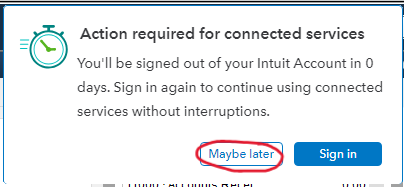
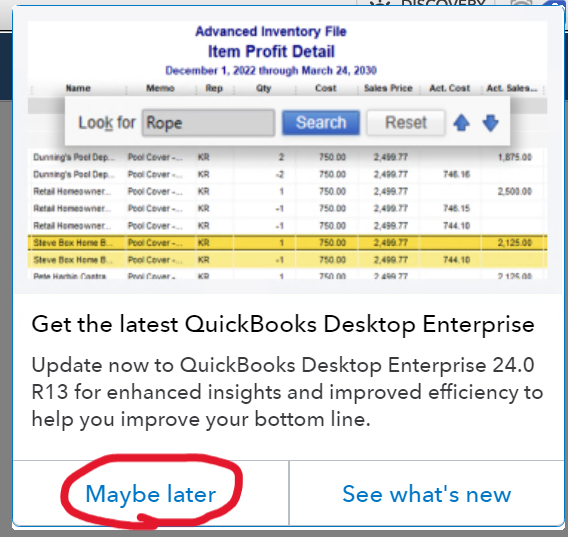
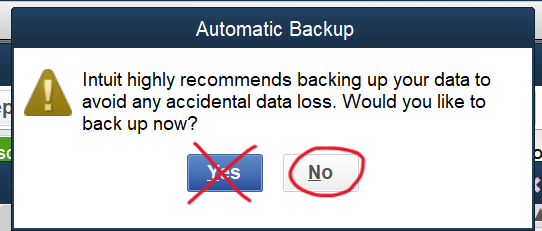
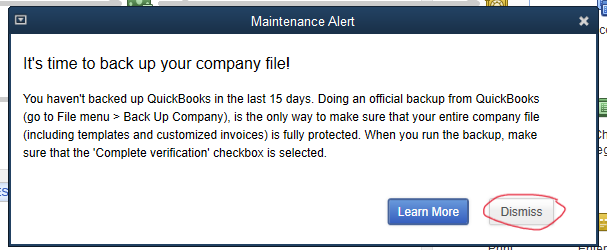
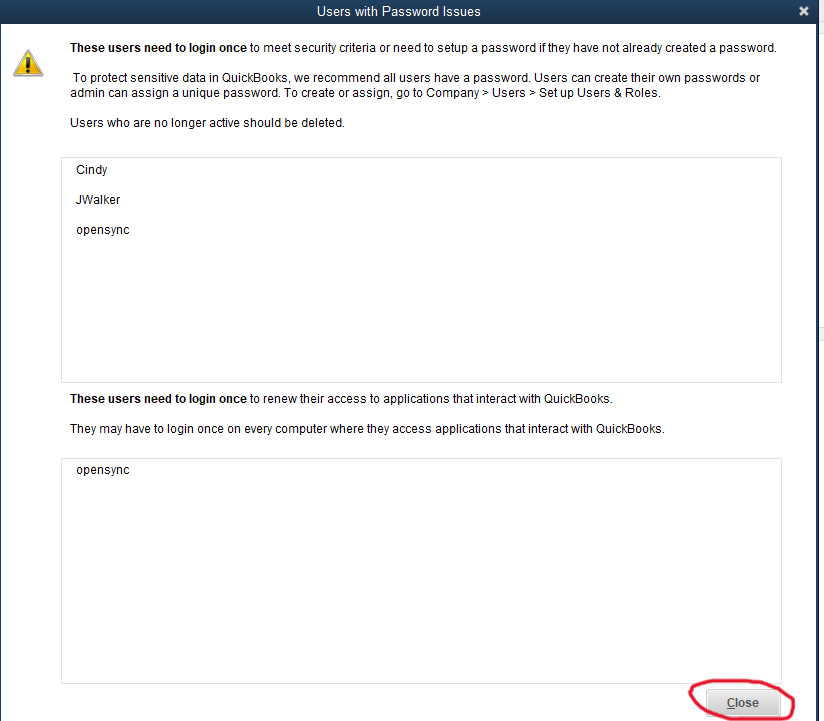
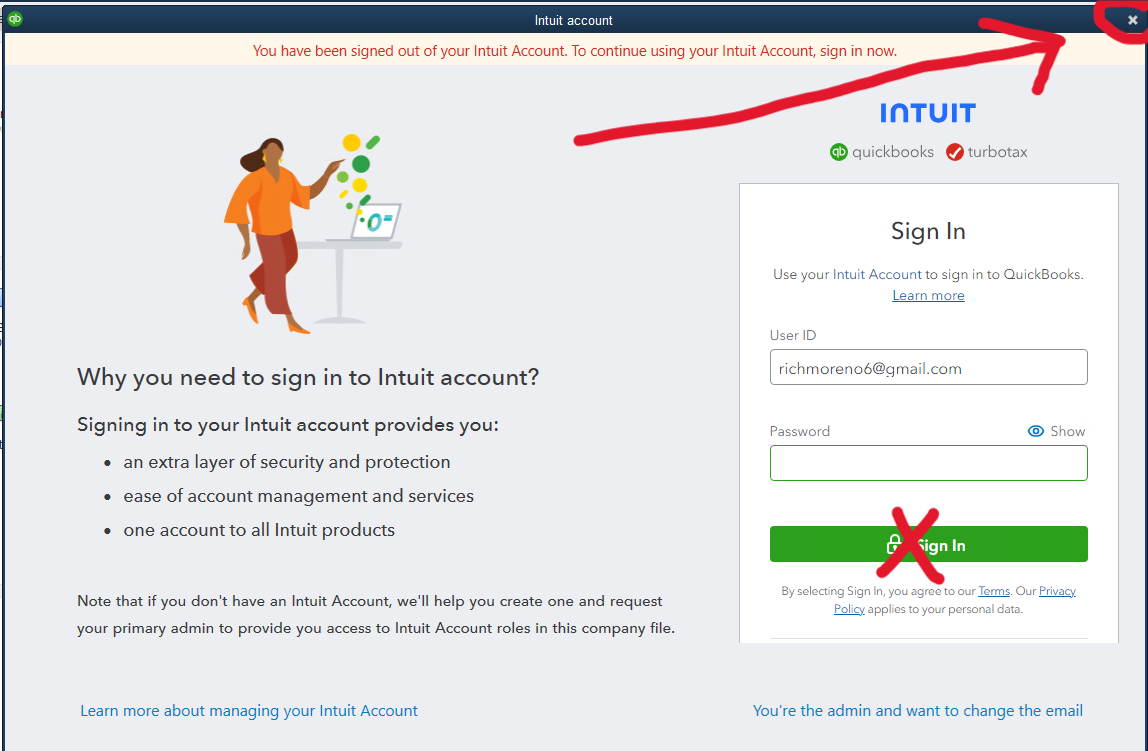
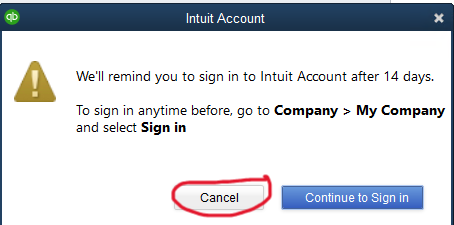
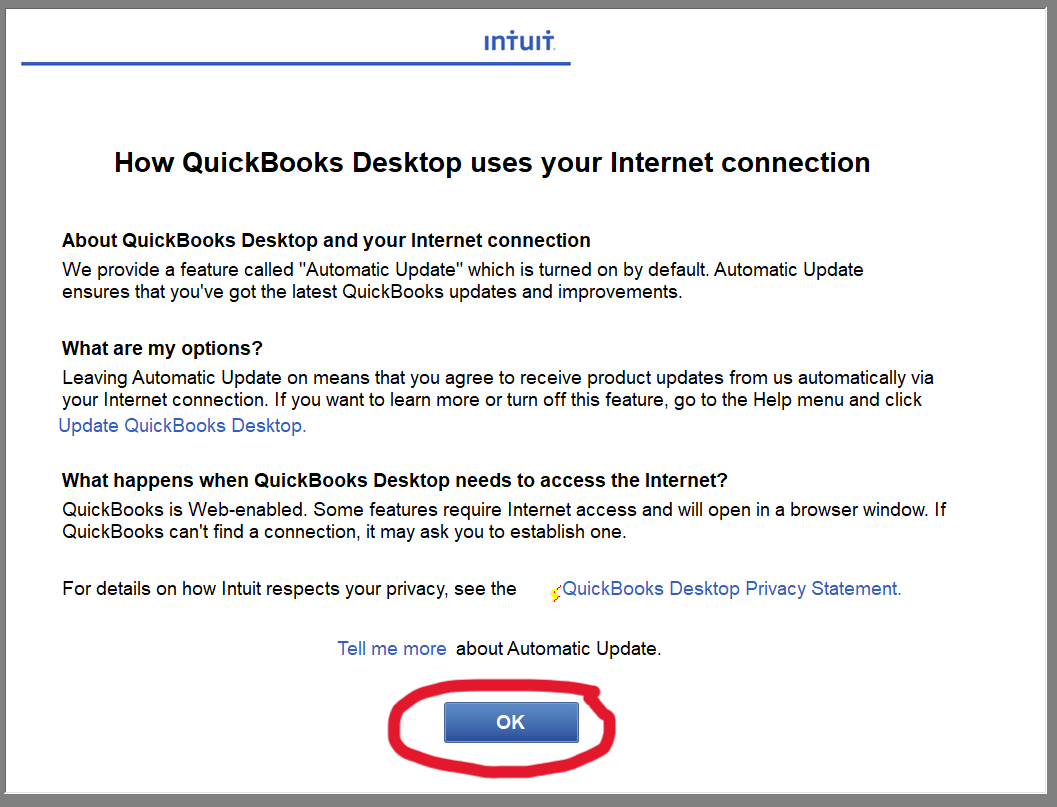
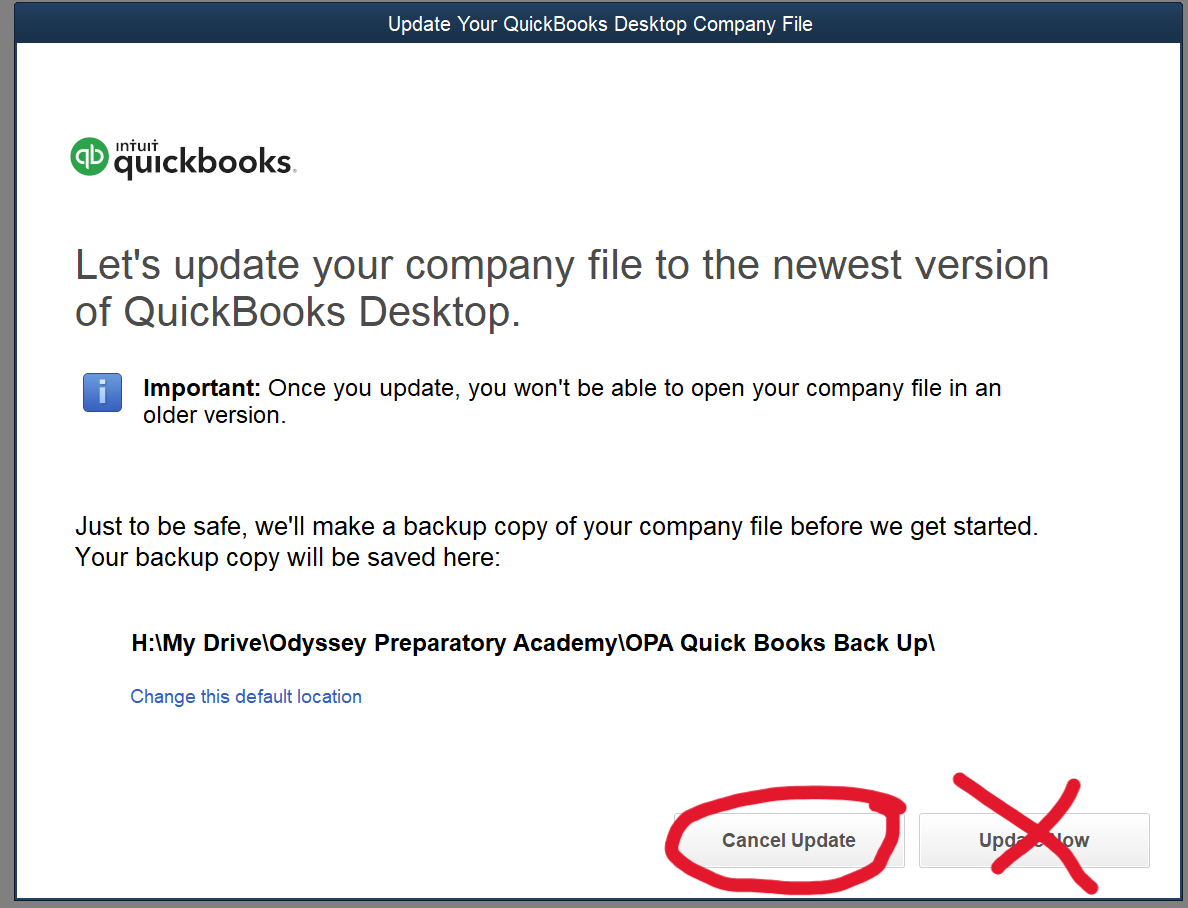
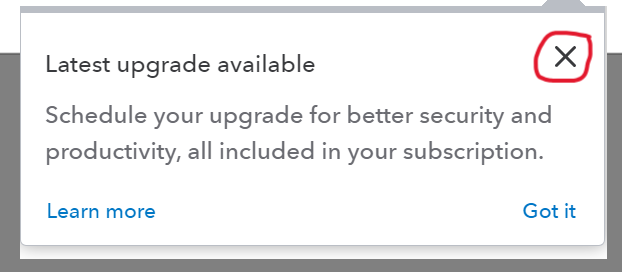
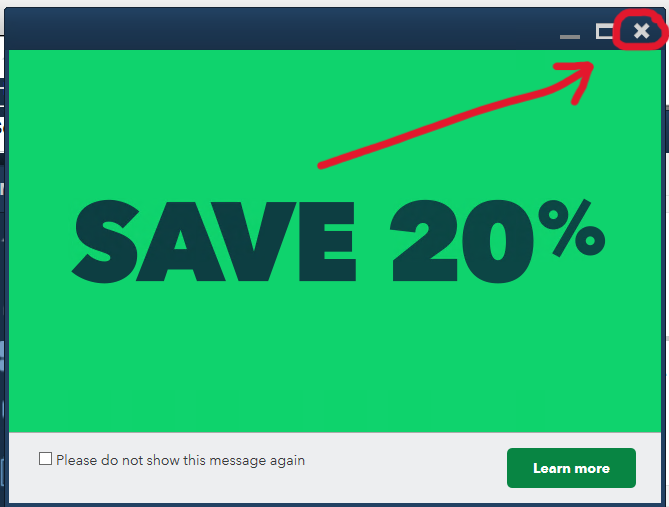

|