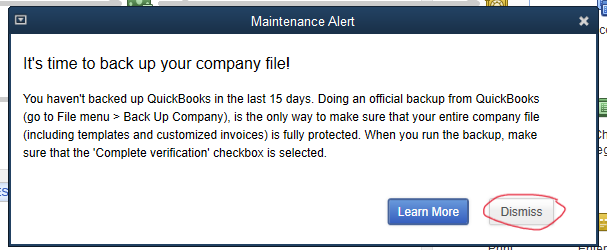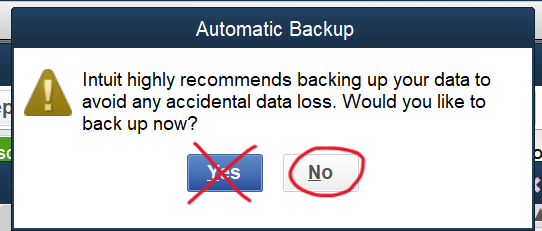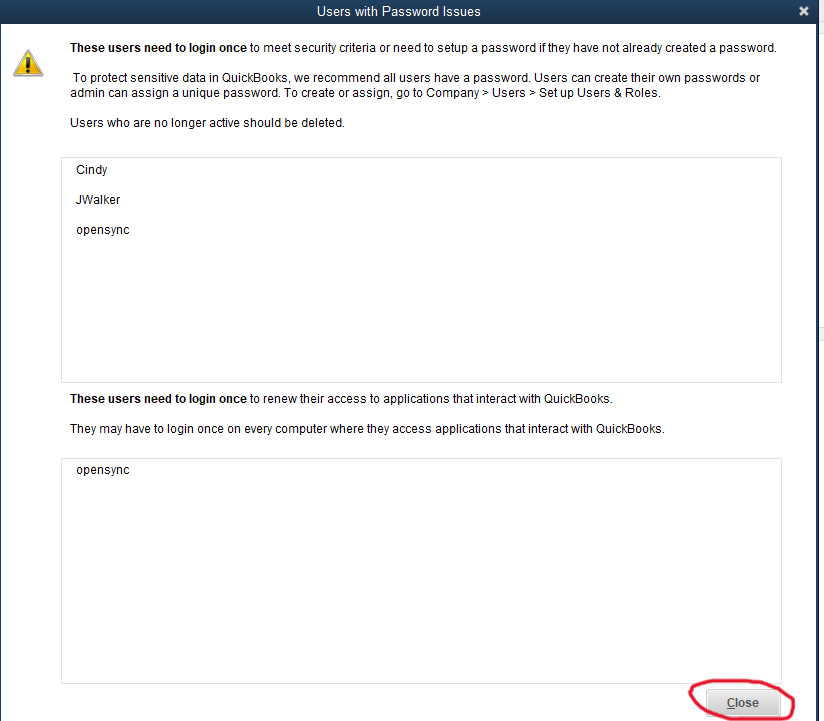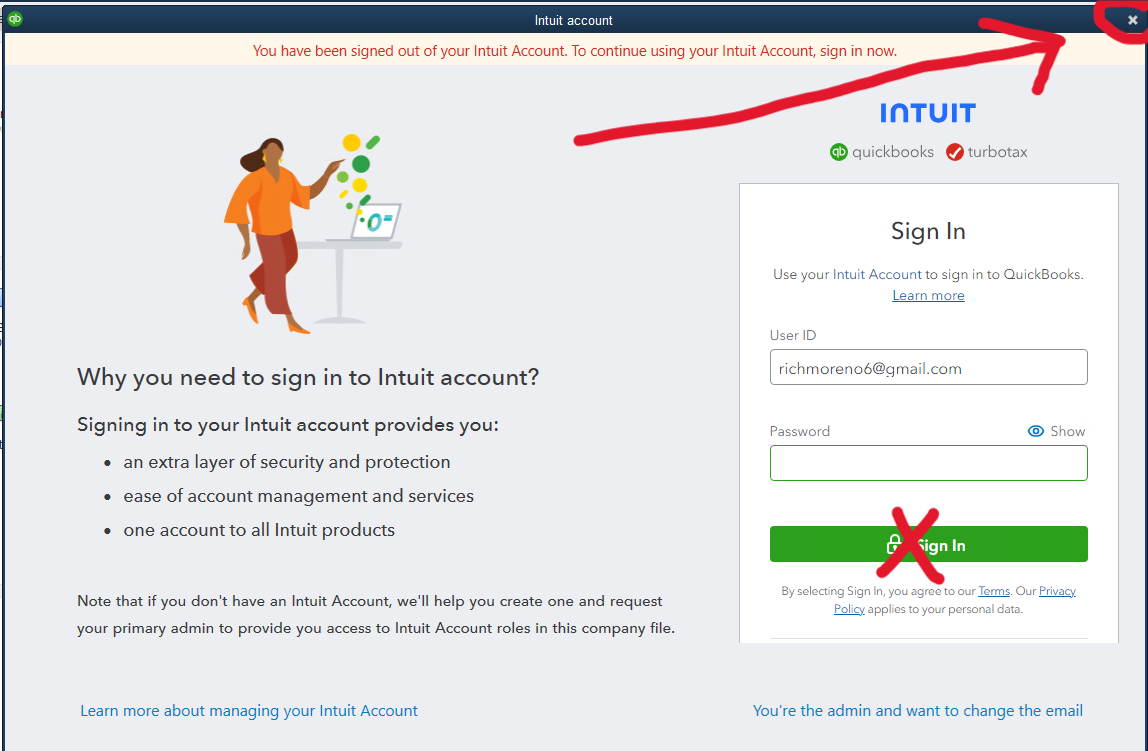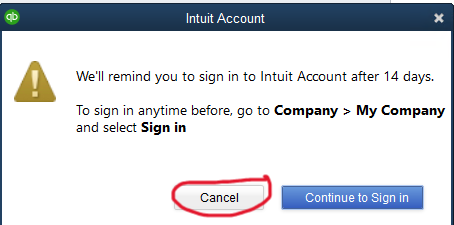Accessing the QB server
|
If you are using a non-Windows device:
To use QuickBooks Directly:
-
Go to: https://terminal.bhope.org/RDweb
-
Log in with your Building Hope credentials (@ext.local)
-
Click “QuickBooks Enterprise Solutions”
-
Open the downloaded file
-
Log in with the other credentials you were given.
-
QuickBooks will open in a new window on your computer
To log into the Remote Desktop directly
-
All QuickBooks files are stored on the Q Drive on the server (Only Building Hope staff can access them directly)
-
All client related files are stored on the F Drive on the server (Only Building Hope staff can access them directly)
-
Clients who access their own QB files will have a drive mapped to their folder (starting with T:)
-
Clients who access their own stored files will have a drive mapped to their folder (Starting with H:)
|
You might encounter additional prompt windows:
When logging into QB please look out for these possible windows or others and you may cancel, decline, etc.
Please do not choose to backup or agree to any QB upgrades.
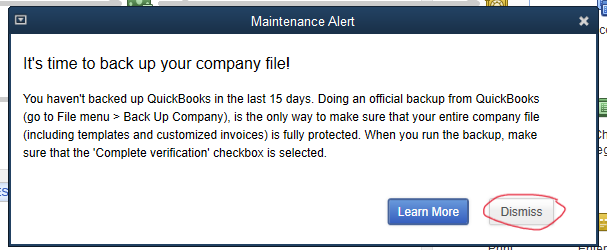
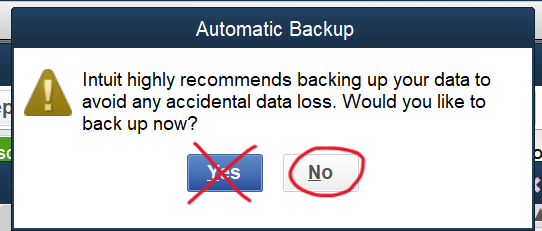
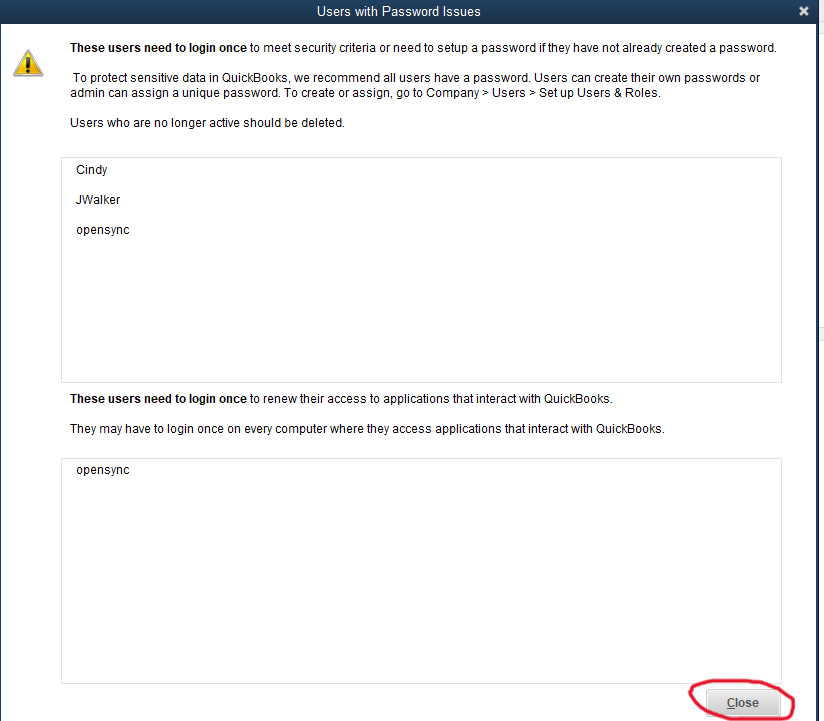
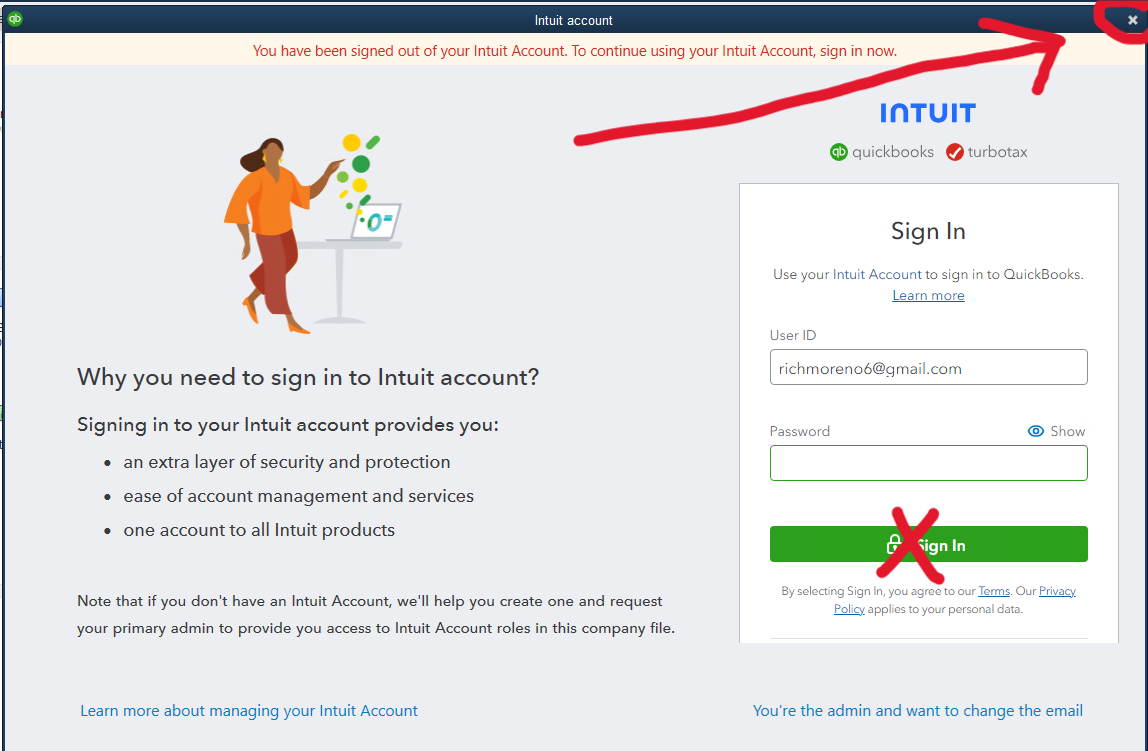
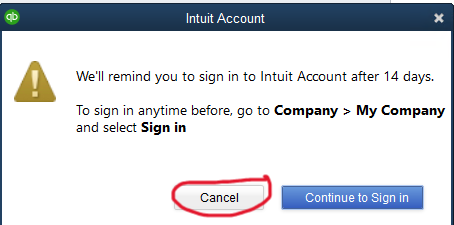
|
Old Instructions are here:
https://sites.google.com/bhope.org/bh-it/quickbooks/accessing-the-qb-server